
A Roadmap to…

Introduction
2D Chart Types
3D Chart Types
Review PFJ Documentation
System Requirements
Check our Web Site for Latest Version
Review Chart Editor Application
Review PFJ's Loading and Saving Features
Review Chart Editor Applet
PFJ as a JavaBean in Visual Cafe
PFJ as a JavaBean in JBuilder
Design a Chart Using HTML
Using Your Data in a Chart
Conclusion
Properties Index
Methods Index
Three D Graphics has provided charting technology to the leading members of the software industry for over a decade. The "Perspective Look" is in use in over 5 million seats worldwide. Now you can bring this power and flexibility to your own Java development environment.
Perspective for Java is a Java Class Library, JavaBean and a collection of applets for creating extraordinary charts from data in any Java environment. Rather than just another charting tool, Perspective for Java provides over 80 distinct chart types, 13 chart editing tools and a full set of properties and methods to give you complete control over the look and feel of a chart.
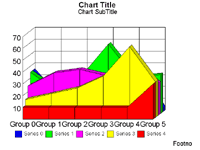
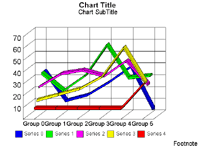
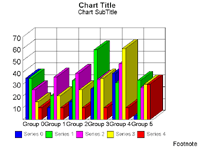
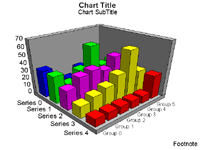
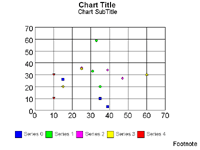
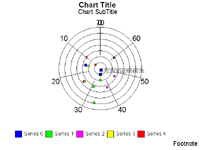
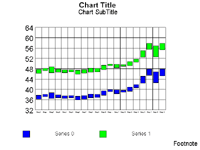
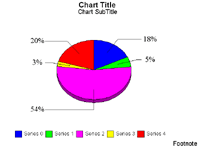
| 2D Chart Types | ||
| Bar | Line | Area |
| Vertical Clustered Vertical Stacked Vertical Dual-Axes Clustered Vertical Dual-Axes Stacked Vertical Bipolar Clustered Vertical Bipolar Stacked Vertical Percent Horizontal Clustered Horizontal Stacked Horizontal Dual-Axes Clustered Horizontal Dual-Axes Stacked Horizontal Bipolar Clustered Horizontal Bipolar Stacked Horizontal Percent |
Vertical Absolute Vertical Stacked Vertical Dual-Axes Absolute Vertical Dual-Axes Stacked Vertical Bipolar Absolute Vertical Bipolar Stacked Vertical Percent Horizontal Absolute Horizontal Stacked Horizontal Dual-Axes Absolute Horizontal Dual-Axes Stacked Horizontal Bipolar Absolute Horizontal Bipolar Stacked Horizontal Percent |
Vertical Absolute Vertical Stacked Vertical Bipolar Absolute Vertical Bipolar Stacked Vertical Percent Horizontal Absolute Horizontal Stacked Horizontal Bipolar Absolute Horizontal Bipolar Stacked Horizontal Percent |
| Pie | Scatter | Special |
| Pie Ring Pie Multiple Pie Multiple Ring Pie Multiple Proportional Pie Multiple Proportional Ring Pie Hi-Low Stock Hi-Lo Stock Hi-Lo Dual-Axis Stock Hi-Lo Bi-Polar Stock Hi-Lo Close Stock Hi-Lo Close Dual-Axis Stock Hi-Lo Bi-Polar |
XY Scatter XY Scatter Dual-Axes XY Scatter with Labels XY Scatter with Labels Dual-Axes XY Polar XY Polar Dual-Axis Bubble Bubble with Labels Stock Hi-Lo Open-Close Stock Hi-Lo Open-Close Dual-Axis Stock Hi-Lo Open-Close Bi-Polar Stock Hi-Lo with Volume Stock Hi-Lo Close with Volume Stock Hi-Lo Open-Close with Volume |
Radar Line Radar Area Radar Line Dual-Axis Vertical Histogram Horizontal Histogram Spectral Candle Hi-Lo Open-Close Stock Candle Hi-Lo Open-Close Stock with Volume Candle Open -Close Stock Chart Candle Open-Close Stock Chart with Volume |
| 3D Chart Types | ||
| 3D Bars 3D Pyramids 3D Octagons 3D Floating Cubes |
3D Floating Pyramids 3D Connected Series Area 3D Connected Series Ribbon 3D Connected Group Area |
3D Connected Group Ribbon 3D Surface 3D Surface With Sides 3D Honeycomb Surface |
Review the Perspective for Java Complete Programmer’s Documentation
Open and flip through the over 400 page manual. Notice how every property and method is fully documented to show valid inputs, syntax and code examples. Every applicable property is also illustrated to show its effect on a given chart. Instructions are also given in detail on how the create a chart in HTML, a typical Java Development Environment as well as the various ways to link data to a chart.
Scan through the separate Chart Editor manual. It contains 5 full chapters detailing the chart editing widgets. Each widget is documented with instructions, descriptions, examples and illustrations. Every associated method is also listed so the user can duplicate chart settings in a development environment.
Perspective for Java is the only Java charting tool that includes such comprehensive and visual documentation. Users can consult the Programmer’s Manual as a quick reference to determine the type and how much functionality they want the charts to have.
All of the printed documentation as well as fully interactive JavaDoc is available at the Three D Graphics Web site at the following URL:
http://www.threedgraphics.com/javachart/doc_main.html
Check your System Before Using Perspective for Java
Perspective for Java is designed for use with Java 1.1 environments. When you are using a browser to develop charts, you must have a Java 1.1 compliant browser such as Internet Explorer 4.0 or Netscape Communicator 4.05 (with JDK 1.1 support). When you are developing with a JDE, you must have a 1.1 compliant Development Environment such as Symantec Visual Café. Since Perspective for Java is a JavaBean, it will not work with Java 1.0 or with earlier browser versions.
Note: Your system should be running in 24bit color for the charts in Perspective for Java to reach their full potential.
We recommend the following environments for development with Perspective for Java, however feel free to use whatever environments you are comfortable with.
Check the Three D Graphics Web Site for Latest Version
Perspective for Java is sold with the intention of being continuously updated on a weekly basis through the Three D Graphics Web site. After sale support is a very important aspect of Perspective for Java. Upon purchase, users can stay updated to new features and bug fixes by downloading the latest version.
Go to the Web site to check to see if the version that was sent to you is the latest one. All versions are noted by their build number. If you do not have the current build, go to the download page and get the "Complete Library With Editor." You will need to add the "TDGSecurity.class" file that you already have to the new .JAR file.
The Web site address is:
http://www.threedgraphics.com/tdg/products/tools/perspectivejava
Review Chart Design in the Perspective Chart Editor
The Perspective Chart Editor is our Java Application (it's also available in Applet form) for editing and saving charts. It has a complete user interface, written entirely in Java, consisting of various charting tools called widgets (see picture below). You use the "TDGLoadSave" application for loading, changing and saving chart templates for use in your web pages or Java applets. You can run "TDGChartEditorApplet" directly within your Intranet-based web page to give users complete editing control over the chart.
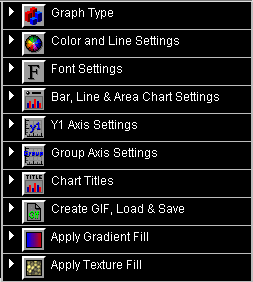
In Depth Look at the TDGLoadSave Application
Quick Tour of the Various Chart Types
Graph Type Widget
Click on the arrow pointing to the right to enter editing mode. Click the button for "Graph Type" and cycle through the various chart types. As you click on each type it will appear in the large window. Perspective for Java has 8 chart "groups" with many different types within each group. All chart types have icons and descriptions to help the user decide which is best for them.
Take a Look at Perspective for Java’s Outstanding 3D chart functionality
Chart Specific Widgets
Note: Some of Perspective Chart Editor’s widgets will change to reflect the chart type that is selected. These five examples illustrate the widgets when a 3D chart type is selected.
The following list shows the different widgets for each chart type:
Change the Complete Design of a Chart in Minutes with Perspective for Java’s Widgets
The following steps will guide you with examples of simple changes to the look and feel of a chart. Feel free to explore the charting widgets in detail to create a chart that matches your style.
Apply Texture Fill Widget
Apply Gradient Fill Widget
Font Settings Widget
Chart Titles Widget
Color and Line Settings
Review the Loading and Saving Features in the TDGLoadSave Application
Perspective for Java writes out Java source code as its "file format", so you can cut and paste code to create charts directly into your own applications or HTML source. Perspective can also read its own text based files for use as chart templates with the "TDGLoadSave" application.
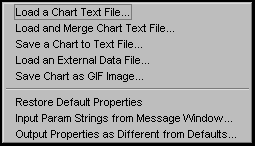
Quick Look at Writing and Loading Java Code in the Text Box
Choose "Output Properties as Different from Defaults" from the File menu. Perspective for Java will write the Java source code illustrating the changes you’ve made in the Text Box. You can cut and paste this code directly into the "TDGScript" parameter of an HTML file.
Choose " Restore Default Properties" from the File Menu. Now choose "Input Param Strings From Message Window" All code in the message window is read to create the specified chart.
Saving Chart Settings to a Text File
Select "Save Chart to a Text File" from the File Menu. Notice that you now have 3 options depending on the type of development you are doing.
For our purposes, choose "Save for Loading via HTML" and choose the default "Save Difference from Default Settings" checkbox. Save the file under the name "test.txt."
Saving a Chart as a GIF Image
Select "Save Chart As GIF Image" from the File menu and save the chart to your desired location. Open the GIF file with your favorite photo editor to see the chart.
Loading a Chart Text File
Choose " Restore Default Properties" from the File Menu. Now choose "Load a Chart Text File" and select the "test.txt" file that you just saved. Your previous chart settings will now be illustrated in the chart.
Review the TDG Chart Editor Applet
Perspective for Java contains an applet called the "TDGChartEditor" which is used to design charts directly from within a web page. Users can create and save charts with the applet without leaving their web site or using any external development environment. The "TDGChartEditor" applet is very similar to the "LoadSave" application. All chart editing techniques are the same except for the loading and saving features.
Loading and Saving Differences between the TDGLoadSave Application and the TDGChartEditor Applet
The "TDGLoadSave" application allows you to load and save Java chart settings with the options listed above. The "TDGChartEditor" applet is restricted in this area due to the high security of loading and saving files over the internet. You are allowed to load and save text files as well as save a chart as a GIF, but only through an FTP Server.
Open the "TDGAppletEditorDemo1.html" file in the Perspective for Java source code for the following tests. You can also open a live Web version of this demo by clicking here.
Saving and loading charts through an FTP server with the TDGChartEditor Applet
Perspective for Java can save and load charts through an FTP server. This is a very useful tool for FTP users who need quick access to download charts. Note that due to server security configurations, the FTP machine must have the same physical IP address as the server in order to save and load GIF images.
Create GIF, Load and Save Widget
Review Perspective for Java Bean Capability in Development Environments
Perspective for Java’s full JavaBean support demonstrates its ease of use for even the novice Java developer. Once inserted into an applet or application, Perspective for Java appears with a full set of exposed properties. Each property can be changed to have an instant effect on a chart within the development environment.
The following section illustrates Perspective for Java as a JavaBean in Symantec Visual Café 2.5 and Borland JBuilder 1.0. These environments were chosen because they are the most commonly used in the Java market. Feel free to use whatever development environment you are comfortable with as long as it is Java 1.1 compliant.
Open Symantec Visual Café and View the Perspective for Java Bean
Select "New Project" from the File menu. When the New Project dialog appears, click on the "Basic Applet" icon to begin. Make the Visual Café Property List visible by selecting it in the View menu.
Note: In Visual Café 2.1, the Component Library and Property List appear under the Window menu.
Select "Component into Library" from the Insert menu and choose the "pfjfull.jar" file. Select "Component" from the Insert menu, scroll down the list and choose the exposed "Perspective" bean. A chart will magically appear before your eyes! Click on the edge of the chart and drag it to a desired size. Notice how the Visual Café Property List has changed to show all the Perspective for Java exposed properties with their default settings.
Note: You can drag and drop the "pfjfull.jar" file onto the Component Library and into the applet as an alternative to using the Insert menu.
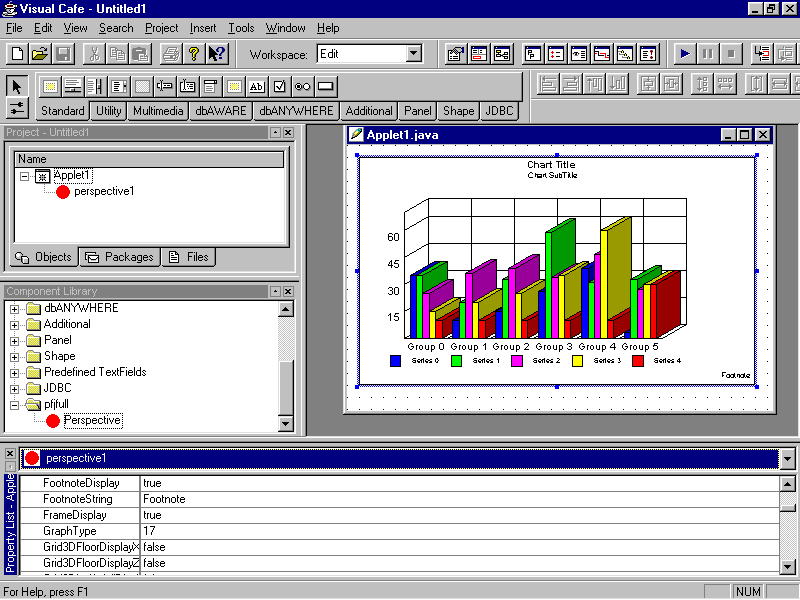
Test and modify the applet including the Perspective for Java Bean
Now that you have created a basic applet including the Perspective for Java bean, its time to add some functionality to it.
Change some of the properties to see their effect on the chart
Add some other Java components to complete the charting applet
Visual Café also includes a wizard to generate Java code to perform a simple action. To do this, right click on the button or checkbox, select "Add Interaction" and follow the directions.
Open Borland JBuilder and View the Perspective for Java Bean
Select "Configure Palette" from the Tools menu. When the Palette Properties dialog appears select the Add from Archive tab and browse for the "pfjbean.jar" file location. One the file is selected, click on the Install button and finally click OK. The Perspective for Java bean is now included in the Jbuilder component library.
Select "New" from the File menu and choose to create an applet. Take all of the default name settings in the proceeding dialogs and click Finish to start designing your applet. Click on the "applet1.java" file and select the Design tab to enter that mode. Click on the Perspective for Java icon in the component library and click on the grey area of the applet designer. Hold the mouse button and drag the cursor until you reach a desired size.
Test and modify the applet including the Perspective for Java Bean
Now that you have created a basic applet including the Perspective for Java bean, its time to add some functionality to it.
Change some of the properties to see their effect on the chart
Add some other Java components to complete the charting applet
Review Chart Design Using HTML
Perspective for Java supports an HTML parameter "TDGSCRIPT" which allows any number of methods to be posted to the chart applet from HTML. At a minimum, your HTML file must use the applet instruction(s) to identify the Perspective for Java.CLASS file and .JAR file that will be used to develop your chart.
Create an HTML Page Using a Perspective for Java Chart
<APPLET
CODE="TDGChartApplet.class"
ARCHIVE="pfjfull.jar"
WIDTH=640
HEIGHT=480>
<PARAM name=TDGSCRIPT value='
setUseSampleData(true); /* This method is generating sample
data to use in this example */
***PASTE ALL JAVA CODE FROM "TEST.TXT" HERE***
</APPLET>
Perspective for Java offers full drill- down support
Perspective for Java’s URL methods allows you to include drill-downs in HTML files. When the user selects/clicks on an object in a chart where a "setURL" method is defined, the HTML file provided as an input parameter will automatically be loaded and displayed at the location specified by the "setURLTarget" method.
The following code segment illustrates the drill-down feature in Perspective for Java. To see this code in use on a live Web page go to http://www.threedgraphics.com/javachart/piedrill.html.
<APPLET CODE="TDGChartApplet.class"
ARCHIVE="pfjbean.jar" WIDTH="400" HEIGHT="280">
<PARAM NAME="TDGSCRIPT" VALUE="
setTitleString("Pie Chart with Drilldown"); /* Set
the Title String */
setSubtitleString("Click on the slices to see a
description");
setGraphType(55); /* Set the graph type to Pie */
setSeriesLabelArray("Monday", "Tuesday",
"Wednesday", "Thursday", "Friday");
setDataSeries(35.00);
setDataSeries(27.00);
setDataSeries(15.00);
setDataSeries(17.00);
setDataSeries(27.00);
setURL(0,0,"series0.html");
setURL(1, 0,"series1.html");
setURL(2, 0,"series2.html");
setURL(3, 0,"series3.html");
setURL(4, 0,"series4.html");
setURLTarget(0,0, "Bottom");
setURLTarget(1,0, "Bottom");
setURLTarget(2,0, "Bottom");
setURLTarget(3,0, "Bottom");
setURLTarget(4,0, "Bottom");
setToolTipDisplay(true); ">
</APPLET> </P>
Review Using Your Data in a Chart
One of the main features of Perspective for Java is the various ways to link data to a chart. Perspective provides built-in sample data that will be used until and unless you set up your own data source. The sample data is used so you can insert the Bean or Applet into a development environment or web page and instantly see a chart without connecting your own data.
Perspective for Java supports several methods for connecting your data. These can be very useful depending on the specific situation.
Loading Data from a File
Open the "TDGAppletDemo1.html" file in the Samples folder with your favorite browser. Make sure that the HTML file is in the same directory as the "pfjfull.jar" file. Right click anywhere within the page outside of the applet and select "View Source." The "setDataFileURL("states_spending.txt");" line is setting the chart data to be the designated file.
The contents of the "states_spending.txt" file can be easily imported since it is comma delimited. Here are the contents of the file:
"labels","1990","1991","1992","1993","1994","1995","1996","1997","1998"
Note: You can also list the data without labels.
Loading Data Directly Inside an HTML File
Loading Data from a Database
Perspective for Java allows you to link to an ODBC database as the source for chart data. The following example illustrates linking to a Microsoft Access database. Feel free to use whatever type of database available to you to demonstrate Perspective for Java’s ODBC connectivity.
"select name, unit_price from products"
Notice that a new chart is drawn corresponding to the data selected in the database.
Loading Data from Java
Perspective for Java can use data coded directly into Java source to create a chart. There are 3 ways to do this: "TDGDataGrid", The "CallBackTechnique" and Individual Values. For a detailed description of the first two methods see pages 6-4 to 6-6 of the Perspective for Java Programmer’s Manual. The following will illustrate how to set individual values using Java source code.
Perspective for Java combines the extraordinary world of 2D and 3D charting, plus the flexibility of Java development in one complete library. With powerful features like those listed below, Perspective for Java makes developing a chart a breeze.
Perspective for Java is a must have for any business looking to display corporate data via the Web or internal network.
Appendix:
Perspective for Java Properties and Methods
Here is the complete list of the properties and methods used in Perspective for Java to develop a chart. Each one has a short description detailing its usage.
The following table briefly describes all of the properties that are currently supported in the "Perspective.class" JavaBean. If you are not using a Bean editor, add "set" or "get" as a prefix to each property name to use the property as a method (e.g., Autoshading = getAutoshading(); or setAutoshading( true | false );). See Chapter 7 in the Perspective for Java Programmer’s Guide for a complete description of these properties and an example of how each property is used.
| Property | Data Type (range) | Description |
| Autoshading | boolean | Enable/Disable automatic shading |
| ColorMode | int (0…2) | Define the chart color mode |
| ConnectLineMarkers | boolean | Connect markers in a line chart |
| ConnectScatterMarkers | boolean | Connect markers in a scatter chart |
| CubeFocusFactor | real | Define the 3D-cube focus factor |
| CubeIsometricProjection | boolean | Enable/Disable 3D-cube isometric projection |
| CubeLightSourceX | real | Define the 3D-cube light source for the X-coordinate |
| CubeLightSourceY | real | Define the 3D-cube light source for the Y- coordinate |
| CubeLightSourceZ | real | Define the 3D-cube light source for the Z- coordinate |
| CubePanX | real | Pan a 3D-cube in the X-direction |
| CubePanY | real | Pan a 3D-cube in the Y-direction |
| CubeSizeX | real | Define the 3D-cube size in the X-direction |
| CubeSizeY | real | Define the 3D-cube size in the Y-direction |
| CubeSizeZ | real | Define the 3D-cube size in the Z-direction |
| CubeSquareRisers | boolean | Enable/Disable square risers in a 3D-cube |
| CubeTranslationX | real | Define the 3D-cube translation in the X-direction |
| CubeTranslationY | real | Define the 3D-cube translation in the Y-direction |
| CubeTranslationZ | real | Define the 3D-cube translation in the X-direction |
| CubeViewerX | real | Define the 3D-cube viewer in the X-direction |
| CubeViewerY | real | Define the 3D-cube viewer in the Y-direction |
| CubeViewerZ | real | Define the 3D-cube viewer in the Z-direction |
| CubeWallThickX | real | Define the 3D-cube wall thickness in the X-direction |
| CubeWallThickY | real | Define the 3D-cube wall thickness in the Y-direction |
| CubeWallThickZ | real | Define the 3D-cube wall thickness in the Z-direction |
| CubeZoomFactor | real | Define the 3D-cube zoom factor |
| DataItemsAlongSeries | boolean | Enable/Disable data items along series |
| DataLineThickness | int (0…100) | Define the thickness of a data line |
| DataTextAngleDefault | int (0…360) | Define the default data text angle |
| DataTextDisplay | boolean | Enable/Display the display of data text |
| DataTextFormat | int (-1…14) | Define the data text format |
| DataTextFormatPattern | string | Define a format pattern for displaying data text |
| DataTextPosition | int (0…5) | Define the data text position |
| DataTextRadiusDefault | int (0…100) | Define the default data text radius |
| DepthAngle | int (0…360) | Define the depth angle of the chart |
| DepthRadius | int (0…100) | Define the depth radius of the chart |
| Display3DFloor | boolean | Enable/Disable display of the 3D-cube floor |
| Display3DLeftWall | boolean | Enable/Disable display of the 3D-cube left wall |
| Display3DRightWall | boolean | Enable/Disable display of the 3D-cube right wall |
| DisplayBarAsPictograph | boolean | Enable/Disable the display of images on bars |
| DualAxisLineDisplay | boolean | Enable/Disable the dual axis line display |
| DualAxisSplitPosition | int (0…100) | Defines the location of the dual axis line |
| FootnoteAutofit | boolean | Enable/Disable automatic fitting of the chart footnote |
| FootnoteDisplay | boolean | Enable/Disable display of the chart footnote |
| FootnoteString | String | Define the chart footnote |
| FrameDisplay | boolean | Enable/Disable display of the chart frame |
| GraphType | int (0…86) | Define a graph type |
| Grid3DFloorDisplayX | boolean | Enable/Display X-axis grid lines on the 3D-cube floor |
| Grid3DFloorDisplayZ | boolean | Enable/Display Z-axis grid lines on the 3D-cube floor |
| Grid3DLeftWallDisplayY | boolean | Enable/Display Y-axis grid lines on the 3D-cube left wall |
| Grid3DLeftWallDisplayZ | boolean | Enable/Display Z-axis grid lines on the 3D-cube left wall |
| Grid3DRightWallDisplayX | boolean | Enable/Display X-axis grid lines on the 3D-cube right wall |
| Grid3DRightWallDisplayY | boolean | Enable/Display Y-axis grid lines on the 3D-cube right wall |
| Grid3DRiserDisplayX | boolean | Enable/Display X-axis grid lines on the 3D-cube risers |
| Grid3DRiserDisplayY | boolean | Enable/Display Y-axis grid lines on the 3D-cube risers |
| Grid3DRiserDisplayZ | boolean | Enable/Display Z-axis grid lines on the 3D-cube risers |
| LegendAutomatic | boolean | Enable/Disable automatic legends |
| LegendDisplay | boolean | Enable/Disable display of legends |
| LegendMarkerPosition | int (0…4) | Define the legend marker position |
| LegendReverse | boolean | Enable/Disable legends in reverse order |
| LegendTextAutofit | boolean | Enable/Disable automatic fitting of legend text |
| LocaleCountry | string | Define a country code for interpreting a format pattern |
| LocaleLanguage | string | Define a language code for interpreting a format pattern |
| ManualRedraw | boolean | Enable/Disable manual redraw of the chart |
| MarkerDisplay | boolean | Enable/Disable display of markers |
| MarkerSizeDefault | int (0…100) | Define the default marker size |
| O1AxisLineDisplay | boolean | Enable/Disable display of the O1 Axis Line |
| O1AxisSide | int (0…2) | Define the O1 Axis Side |
| O1ExcludeMaxLabel | boolean | Exclude/Include the maximum label on the O1 Axis |
| O1ExcludeMinLabel | boolean | Exclude/Include the minimum label on the O1 Axis |
| O1LabelAutofit | boolean | Enable/Disable automatic fitting of labels on the O1 Axis |
| O1LabelDisplay | boolean | Enable/Disable display of labels on the O1 Axis |
| O1LabelRotate | int (0…2) | Define the rotation of labels on the O1 Axis |
| O1LabelStagger | boolean | Enable/Disable staggered labels on the O1 Axis |
| O1LabelWrap | boolean | Enable/Disable wrapped labels on the O1 Axis |
| O1MajorGridDisplay | boolean | Enable/Disable display of major grid lines on the O1 Axis |
| O1MajorGridStyle | int (0…5) | Define the style of major grid lines on the O1 Axis |
| O1MinorGridCount | int (1…50) | Define the number of minor grid lines on the O1 Axis |
| O1MinorGridDisplay | boolean | Enable/Disable display of minor grid lines on the O1 Axis |
| O1MinorGridStyle | int (0…5) | Define the style of minor grid lines on the O1 Axis |
| O1TitleAutofit | boolean | Enable/Disable automatic fitting of the title on the O1 Axis |
| O1TitleDisplay | boolean | Enable/Disable display of the title on the O1 Axis |
| O1TitleString | String | Define the O1 Axis title string |
| O2ExcludeMaxLabel | boolean | Exclude/Include the maximum label on the O2 Axis |
| O2ExcludeMinLabel | boolean | Exclude/Include the minimum label on the O2 Axis |
| O2LabelAutofit | boolean | Enable/Disable automatic fitting of labels on the O2 Axis |
| O2LabelDisplay | boolean | Enable/Disable display of labels on the O2 Axis |
| O2LabelRotate | int (0…2) | Define the rotation of labels on the O2 Axis |
| O2LabelWrap | boolean | Enable/Disable wrapped labels on the O2 Axis |
| O2TitleAutofit | boolean | Enable/Disable automatic fitting of the title on the O2 Axis |
| O2TitleDisplay | boolean | Enable/Disable display of the title on the O2 Axis |
| O2TitleString | String | Define the O2 Axis title string |
| PieDepth | int (0…100) | Define the depth of a pie chart |
| PieFeelerTextDisplay | int (0…3) | Define the pie feeler text display mode |
| PieFeelerTextFormat | int (-1…14) | Define the pie feeler data text format |
| PieFeelerTextFormatPattern | string | Define a format pattern for displaying data text next to pie feelers |
| PieLabelDisplay | int (0…2) | Define the pie label display mode |
| PieRingSize | int (0…100) | Define the pie ring size |
| PieRingTotalDisplay | boolean | Enable/Disable the pie ring total display |
| PieRingTotalFormat | int (-1…14) | Define the format of the pie ring total |
| PieRingTotalFormatPattern | string | Define a format pattern for displaying the total value in the center of the pie ring |
| PieRotate | int | Rotate a pie |
| PieTilt | int (0…100) | Tilt a pie |
| PiesPerRow | int | Define the number of pies per row |
| ReshapeEnable | boolean | Enable/Disable reshaping of risers |
| ResizeBarMode | boolean | Enable/Disable resizing of risers |
| ReverseGroups | boolean | Enable/Disable reverse groups |
| ReverseSeries | boolean | Enable/Disable reverse series |
| Riser3DThicknessY | int (1…100) | Define the thickness of 3D risers in the Y-direction |
| RiserBarGroupSpacing | int (-1…100) | Define riser bar group spacing |
| RiserWidth | int (0…100) | Define riser width |
| ScaleFromZero | boolean | Enable/Disable scale from zero |
| SelectionEnable | int (0…3) | Define the selection enable mode |
| SelectionEnableMove | boolean | Enable/Disable moving of objects in a chart |
| SeriesAreRows | boolean | Enable/Disable series as rows |
| ShadowXOffsetDefault | int (0…100) | Define the default value for shadow X-offset |
| ShadowYOffsetDefault | int (0…100) | Define the default value for shadow Y-offset |
| Stock52WeekHighDisplay | boolean | Enable/Disable 52-week high line in a stock chart |
| Stock52WeekHighValue | real | Define the 52-week high value in a stock chart |
| Stock52WeekLowDisplay | boolean | Enable/Disable 52-week low line in a stock chart |
| Stock52WeekLowValue | real | Define the 52-week low value in a stock chart |
| StockCloseSplitDisplay | boolean | Enable/Disable the close split display in a stock chart |
| StockCloseTicksDisplay | boolean | Enable/Disable display of close ticks in a stock chart |
| StockMovingAverageDisplay | boolean | Enable/Disable a moving average line in a stock chart |
| StockOpenTicksDisplay | boolean | Enable/Disable display of open ticks in a stock chart |
| StockTickLength | int | Define the stock tick length |
| SubtitleAutofit | boolean | Enable/Disable autofitting of the chart subtitle |
| SubtitleDisplay | boolean | Enable/Disable display of the chart subtitle |
| SubtitleString | String | Define the chart subtitle |
| TextAutofitMax | Integer | Maximum size in virtual coordinates for autofitting |
| TextAutofitMin | Integer | Minimum size in virtual coordinates for autofitting |
| TitleAutofit | boolean | Enable/Disable autofitting of the chart title |
| TitleDisplay | boolean | Enable/Disable display of the chart title |
| TitleString | String | Define the chart title |
| ToolTipDelay | int | Define the tool tip delay |
| ToolTipDisplay | boolean | Enable/Disable display of tool tips |
| ToolTipMode | boolean | Define a tool tip mode |
| UseOffScreen | boolean | Enable/Disable use of off-screen buffer to draw chart |
| UseSampleData | boolean | Enable/Disable use of sample data |
| UseSeriesShapes | boolean | Enable/Disable use of series shapes |
| Viewing3DAnglePreset | int (-1…14) | Select a preset 3D viewing angle |
| X1AxisDescending | boolean | Descending/Ascending X1 Axis |
| X1AxisLineDisplay | boolean | Enable/Disable display of the X1 Axis Line |
| X1AxisSide | int (0…2) | Define where the X1 Axis is imaged |
| X1ExcludeMaxLabel | boolean | Exclude/Include maximum label on the X1 Axis |
| X1ExcludeMinLabel | boolean | Exclude/Include minimum label on the X1 Axis |
| X1LabelAutofit | boolean | Enable/Disable automatic fitting of labels on the X1 Axis |
| X1LabelDisplay | boolean | Enable/Disable display of labels on the X1 Axis |
| X1LabelFormat | int (-1…14) | Define the format of labels on the X1 Axis |
| X1LabelFormatPattern | string | Define a format pattern for displaying X1 label values |
| X1LabelRotate | int (0…2) | Define the rotation of labels on the X1 Axis |
| X1LabelStagger | boolean | Enable/Disable staggered labels on the X1 Axis |
| X1LogScale | boolean | Linear/Logrithmic scale on the X1 Axis |
| X1MajorGridDisplay | boolean | Enable/Disable major grid lines on the X1 Axis |
| X1MajorGridStep | real | Define the number of major grid steps on the X1 Axis |
| X1MajorGridStepAuto | boolean | Enable/Disable automatic calculation of major grid steps on the X1 Axis |
| X1MajorGridStyle | int (0…5) | Define the style of major grid lines on the X1 Axis |
| X1MinorGridDisplay | boolean | Enable/Disable display of minor grid lines on the X1 Axis |
| X1MinorGridStep | real | Define the number of minor grid steps on the X1 Axis |
| X1MinorGridStepAuto | boolean | Enable/Disable automatic calculation of minor grid steps on the X1 Axis |
| X1MinorGridStyle | int (0…5) | Define the style of minor grid lines on the X1 Axis |
| X1MustIncludeZero | boolean | Enable/Disable "Must Include Zero" on the X1 Axis |
| X1OffScaleDisplay | boolean | Enable/Disable display of offscale values on the X1 Axis |
| X1ScaleMax | real | Define the maximum value on the X1 Axis |
| X1ScaleMaxAuto | boolean | Enable/Disable automatic calculation of the maximum value on the X1 Axis |
| X1ScaleMin | real | Define the minimum value on the X1 Axis |
| X1ScaleMinAuto | boolean | Enable/Disable automatic calculation of the minimum value on the X1 Axis |
| X1TitleAutofit | boolean | Enable/Disable automatic fitting of the title on the X1 Axis |
| X1TitleDisplay | boolean | Enable/Disable display of the title on the X1 Axis |
| X1TitleString | String | Define the X1 Axis Title String |
| X1ZeroLineDisplay | boolean | Enable/Disable a zero line on the X1 Axis |
| Y1AxisDescending | boolean | Descending/Ascending Y1 Axis |
| Y1AxisLineDisplay | boolean | Enable/Disable display of the Y1 Axis Line |
| Y1AxisSide | int (0…2) | Define where the Y1 Axis is imaged |
| Y1ExcludeMaxLabel | boolean | Exclude/Include maximum label on the Y1 Axis |
| Y1ExcludeMinLabel | boolean | Exclude/Include minimum label on the Y1 Axis |
| Y1LabelAutofit | boolean | Enable/Disable automatic fitting of labels on the Y1 Axis |
| Y1LabelDisplay | boolean | Enable/Disable display of labels on the Y1 Axis |
| Y1LabelFormat | int (-1…14) | Define the format of labels on the Y1 Axis |
| Y1LabelFormatPattern | string | Define a format pattern for displaying Y1 label values |
| Y1LabelRotate | int (0…2) | Define the rotation of labels on the Y1 Axis |
| Y1LabelStagger | boolean | Enable/Disable staggered labels on the Y1 Axis |
| Y1LogScale | boolean | Linear/Logrithmic scale on the Y1 Axis |
| Y1MajorGridDisplay | boolean | Enable/Disable major grid lines on the Y1 Axis |
| Y1MajorGridStep | real | Define the number of major grid steps on the Y1 Axis |
| Y1MajorGridStepAuto | boolean | Enable/Disable automatic calculation of major grid steps on the Y1 Axis |
| Y1MajorGridStyle | int (0…5) | Define the style of major grid lines on the Y1 Axis |
| Y1MinorGridDisplay | boolean | Enable/Disable display of minor grid lines on the Y1 Axis |
| Y1MinorGridStep | real | Define the number of minor grid steps on the Y1 Axis |
| Y1MinorGridStepAuto | boolean | Enable/Disable automatic calculation of minor grid steps on the Y1 Axis |
| Y1MinorGridStyle | int (0…5) | Define the style of minor grid lines on the Y1 Axis |
| Y1MustIncludeZero | boolean | Enable/Disable "Must Include Zero" on the Y1 Axis |
| Y1OffScaleDisplay | boolean | Enable/Disable display of offscale values on the Y1 Axis |
| Y1ScaleMax | real | Define the maximum value on the Y1 Axis |
| Y1ScaleMaxAuto | boolean | Enable/Disable automatic calculation of the maximum value on the Y1 Axis |
| Y1ScaleMin | real | Define the minimum value on the Y1 Axis |
| Y1ScaleMinAuto | boolean | Enable/Disable automatic calculation of the minimum value on the Y1 Axis |
| Y1TitleAutofit | boolean | Enable/Disable automatic fitting of the title on the Y1 Axis |
| Y1TitleDisplay | boolean | Enable/Disable display of the title on the Y1 Axis |
| Y1TitleString | String | Define the Y1 Axis Title String |
| Y1ZeroLineDisplay | boolean | Enable/Disable a zero line on the Y1 Axis |
| Y2AxisDescending | boolean | Descending/Ascending Y2 Axis |
| Y2AxisLineDisplay | boolean | Enable/Disable display of the Y2 Axis Line |
| Y2AxisSide | int (0…2) | Define where the Y2 Axis is imaged |
| Y2ExcludeMaxLabel | boolean | Exclude/Include maximum label on the Y2 Axis |
| Y2ExcludeMinLabel | boolean | Exclude/Include minimum label on the Y2 Axis |
| Y2LabelAutofit | boolean | Enable/Disable automatic fitting of labels on the Y2 Axis |
| Y2LabelDisplay | boolean | Enable/Disable display of labels on the Y2 Axis |
| Y2LabelFormat | int (-1…14) | Define the format of labels on the Y1 Axis |
| Y2LabelFormatPattern | string | Define a format pattern for displaying Y2 label values |
| Y2LabelRotate | int (0…2) | Define the rotation of labels on the Y2 Axis |
| Y2LabelStagger | boolean | Enable/Disable staggered labels on the Y2 Axis |
| Y2LogScale | boolean | Linear/Logrithmic scale on the Y2 Axis |
| Y2MajorGridDisplay | boolean | Enable/Disable major grid lines on the Y2 Axis |
| Y2MajorGridStep | real | Define the number of major grid steps on the Y2 Axis |
| Y2MajorGridStepAuto | boolean | Enable/Disable automatic calculation of major grid steps on the Y2 Axis |
| Y2MajorGridStyle | int (0…5) | Define the style of major grid lines on the Y2 Axis |
| Y2MinorGridDisplay | boolean | Enable/Disable display of minor grid lines on the Y2 Axis |
| Y2MinorGridStep | real | Define the number of minor grid steps on the Y2 Axis |
| Y2MinorGridStepAuto | boolean | Enable/Disable automatic calculation of minor grid steps on the Y2 Axis |
| Y2MinorGridStyle | int (0…5) | Define the style of minor grid lines on the Y2 Axis |
| Y2MustIncludeZero | boolean | Enable/Disable "Must Include Zero" on the Y2 Axis |
| Y2OffScaleDisplay | boolean | Enable/Disable display of offscale values on the Y2 Axis |
| Y2ScaleMax | real | Define the maximum value on the Y2 Axis |
| Y2ScaleMaxAuto | boolean | Enable/Disable automatic calculation of the maximum value on the Y2 Axis |
| Y2ScaleMin | real | Define the minimum value on the Y2 Axis |
| Y2ScaleMinAuto | boolean | Enable/Disable automatic calculation of the minimum value on the Y2 Axis |
| Y2TitleAutofit | boolean | Enable/Disable automatic fitting of the title on the Y2 Axis |
| Y2TitleDisplay | boolean | Enable/Disable display of the title on the Y2 Axis |
| Y2TitleString | String | Define the Y2 Axis Title String |
| Y2ZeroLineDisplay | boolean | Enable/Disable a zero line on the Y2 Axis |
The following table briefly describes each of the methods that are included in Perspective.class. Also see Chapter 4 for additional methods that are for HTML development only. See Chapter 8 in the Perspective for Java Programmer’s Guide for a complete description of each method.
| Return Value | Method | Description |
| void | addPerspectiveListener(TDGListener listener) | Add a perspective listener |
| static void | announceLicense() | Send licensee information to SysOut |
| void | clearDataStorage() | Clear all data storage from a chart |
| void | DeleteAttribute(…) | Reserved for internal TDG use |
| void | focusCube(real focusFactor) | Set the 3D-cube focus factor |
| Applet | getApplet() | Used by Java development to get the context for the Perspective applet |
| IdentObj | getAreaRiser() | Get the object ID of an area riser |
| IdentObj | getAreaRiserBottom() | Get the object ID of the bottom of an area riser |
| IdentObj | getAreaRiserTop() | Get the object ID of the top of an area riser |
| boolean | getAutofit() | Determine if the autofit attribute is enabled |
| boolean | getAutofit(IdentObj id) | Determine if the autofit attribute is enabled |
| boolean | getAutofit(int objectID) | Determine if the autofit attribute is enabled |
| int | getAxisAssignment() | Determine where an axis is assigned |
| int | getAxisAssignment(IdentObj id) | Determine where an axis is assigned |
| int | getAxisAssignment(int seriesID) | Determine where an axis is assigned |
| boolean | getAxisDescending() | Determine if an axis is drawn in ascending or descending order |
| boolean | getAxisDescending(IdentObj id) | Determine if an axis is drawn in ascending or descending order |
| boolean | getAxisDescending(int objectID) | Determine if an axis is drawn in ascending or descending order |
| int | getAxisSide() | Determine the side of a chart where an axis is imaged. |
| int | getAxisSide(IdentObj id) | Determine the side of a chart where an axis is imaged. |
| int | getAxisSide(int objectID) | Determine the side of a chart where an axis is imaged. |
| IdentObj | getBackgrnd() | Get the object ID of the chart background |
| IdentObj | getBarRiser() | Get the object ID of a bar riser |
| IdentObj | getBarRiserBottom() | Get the object ID of the bottom of a bar riser |
| IdentObj | getBarRiserSide() | Get the object ID of the side of a bar riser |
| Color | getBorderColor(IdentObj id) | Get the border color of an object |
| boolean | getChartDataValid() | Determine if chart data is valid |
| boolean | getChartFromFTP( String strHost, String strUser, String strPass,strDir, strDestFile) | Get a chart from an FTP server |
| IdentObj | getCubeFloor() | Get the object ID of the 3D-cube floor |
| IdentObj | getCubeFloorGridX() | Get the object ID of the 3D-cube floor X-axis grid lines |
| IdentObj | getCubeFloorGridZ() | Get the object ID of the 3D-cube floor Z-axis grid lines |
| IdentObj | getCubeLeftWall() | Get the object ID of the 3D-cube left wall |
| IdentObj | getCubeLeftWallGridY() | Get the object ID of the 3D-cube left wall Y-axis grid lines |
| IdentObj | getCubeLeftWallGridZ() | Get the object ID of the 3D-cube left wall Z-axis grid lines |
| IdentObj | getCubeRightWall() | Get the object ID of the 3D-cube right wall |
| IdentObj | getCubeRightWallGridX() | Get the object ID of the 3D-cube right wall X-axis grid lines |
| IdentObj | getCubeRightWallGridY() | Get the object ID of the 3D-cube right wall Y-axis grid lines |
| IdentObj | getCubeRiserFace() | Get the object ID of the 3D-cube riser face |
| IdentObj | getCubeRiserGridX() | Get the object ID of the 3D-cube riser X-axis grid lines |
| IdentObj | getCubeRiserGridY() | Get the object ID of the 3D-cube riser Y-axis grid lines |
| IdentObj | getCubeRiserGridZ() | Get the object ID of the 3D-cube riser Z-axis grid lines |
| Matrix3d | getCubeRotationMatrix() | Get the rotation matrix of the 3D cube |
| Matrix4d | getCurrentMatrix() | Get the current matrix |
| Point3d | getCurrentViewer() | Get the current viewer |
| real | getDataAsReal(int row, int col) | Get data at row/col as real |
| String | getDataAsString(int row, int col) | Get data at row/col as a string |
| int | getDataCoord(IdentObj id) | Get data coordinates |
| real | getDataFromCoord(IdentObj id, int nCoordVC) | Get data from coordinates |
| String | getDataLabel( int s, int g) | Get the data label at series(s)/group(g) |
| IdentObj | getDataText() | Get the object ID of data text |
| int | getDataTextAngle() | Get the angle of the data text object |
| int | getDataTextAngle(IdentObj id) | Get the angle of the data text object |
| int | getDataTextAngle(int seriesID) | Get the angle of the data text object |
| int | getDataTextAngle(int seriesID, int groupID) | Get the angle of the data text object |
| int | getDataTextRadius() | Get the radius of the data text object |
| int | getDataTextRadius(IdentObj id) | Get the radius of the data text object |
| int | getDataTextRadius(int seriesID) | Get the radius of the data text object |
| int | getDataTextRadius(int seriesID, int groupID) | Get the radius of the data text object |
| real | getDataValue(IdentObj id) | Get the data value for an object ID |
| Detectiv | getDetectiv() | Reserved for internal TDG use |
| boolean | getDisplay() | Determine if an object is displayed |
| boolean | getDisplay(IdentObj id) | Determine if an object is displayed |
| boolean | getDisplay(int objectID) | Determine if an object is displayed |
| boolean | getDisplayOffScale() | Determine if off-scale values are displayed for an axis object |
| boolean | getDisplayOffScale(IdentObj id) | Determine if off-scale values are displayed for an axis object |
| boolean | getDisplayOffScale(int objectID) | Determine if off-scale values are displayed for an axis object |
| URL | getDocumentBase() | Get the document URL |
| void | getEditChart (boolean EditOnOff ) | Reserved for internal TDG use |
| boolean | getExcludeMaxLabel() | Determine if maximum labels are imaged on an axis object |
| boolean | getExcludeMaxLabel(IdentObj id) | Determine if maximum labels are imaged on an axis object |
| boolean | getExcludeMaxLabel(int objectID) | Determine if maximum labels are imaged on an axis object |
| boolean | getExcludeMinLabel() | Determine if minimum labels are imaged on an axis object |
| boolean | getExcludeMinLabel(IdentObj id) | Determine if minimum labels are imaged on an axis object |
| boolean | getExcludeMinLabel(int objectID) | Determine if minimum labels are imaged on an axis object |
| Color | getFillColor(IdentObj id) | Get the fill color of an object |
| int | getFillType(IdentObj id) | Get the fill type of an object |
| String | getFontName() | Get the font name assigned to a text object |
| String | getFontName(IdentObj id) | Get the font name assigned to a text object |
| String | getFontName(int objectID) | Get the font name assigned to a text object |
| int | getFontSizeVC() | Get the font size in virtual coordinates of a text object |
| int | getFontSizeVC(IdentObj id) | Get the font size in virtual coordinates of a text object |
| int | getFontSizeVC(int objectID) | Get the font size in virtual coordinates of a text object |
| int | getFontStyle() | Get the font style assigned to a text object |
| int | getFontStyle(IdentObj id) | Get the font style assigned to a text object |
| int | getFontStyle(int objectID) | Get the font style assigned to a text object |
| IdentObj | getFootnote() | Get the object ID of the footnote object |
| IdentObj | getFrame() | Get the object ID of the chart frame |
| IdentObj | getFrameBottom() | Get the object ID of the bottom of the chart frame |
| Point | getFrameDepthOffset() | Determine the depth offset of the chart frame |
| Rectangle | getFrameRect( boolean bInner ) | Get the size and location of the chart frame |
| IdentObj | getFrameSeparator() | Get the object ID of the frame separator object |
| IdentObj | getFrameSide() | Get the object ID of the side of the chart frame |
| Object | getFromLook(…) | Reserved for internal TDG Use |
| int | getGradientDirection(IdentObj id) | Get the gradient direction |
| int | getGradientNumPins(IdentObj id) | Get the number of pins in a gradient |
| Color | getGradientPinLeftColor(IdentObj id, int nIndex) | Get the left color used by the gradient pin |
| real | getGradientPinPosition(IdentObj id, int nIndex ) | Get the gradient pin position |
| Color | getGradientPinRightColor(IdentObj id, int nIndex ) | Get the right color used by the gradient pin |
| JChart_Base | getGraphObject() | Reserved for internal TDG use |
| int | getGridCount() | Get the count of grids on an axis |
| int | getGridCount(IdentObj id) | Get the count of grids on an axis |
| int | getGridCount(int objectID) | Get the count of grids on an axis |
| real | getGridStep() | Get the number of grid steps on an axis |
| real | getGridStep(IdentObj id) | Get the number of grid steps on an axis |
| real | getGridStep(int objectID) | Get the number of grid steps on an axis |
| boolean | getGridStepAuto() | Determine if grid steps are automatically calculated on an axis |
| boolean | getGridStepAuto(IdentObj id) | Determine if grid steps are automatically calculated on an axis |
| boolean | getGridStepAuto(int objectID) | Determine if grid steps are automatically calculated on an axis |
| int | getGridStyle() | Get the style of grid lines used on an axis |
| int | getGridStyle(IdentObj id) | Get the style of grid lines used on an axis |
| int | getGridStyle(int objectID) | Get the style of grid lines used on an axis |
| IdentObj | getGroup( int nGroup ) | Get the object ID of a group |
| String | getGroupLabel() | Get the label of a group |
| String | getGroupLabel(IdentObj id) | Get the label of a group |
| String | getGroupLabel(int groupID) | Get the label of a group |
| IdentObj | getHistogramRiser() | Get the object ID of a riser in a histogram chart |
| JGraphType | getJGraphType() | Reserved for internal TDG use |
| boolean | getLabelStagger() | Determine if labels are staggered on an axis |
| boolean | getLabelStagger(IdentObj id) | Determine if labels are staggered on an axis |
| boolean | getLabelStagger(int objectID) | Determine if labels are staggered on an axis |
| IdentObj | getLegendArea() | Get the object ID of the legend area object |
| IdentObj | getLegendMarker() | Get the object ID of the legend marker object |
| Rectangle | getLegendRect() | Get the size and location of the legend area |
| IdentObj | getLegendText() | Get the object ID of the legend text |
| IdentObj | getLineMarker() | Get the object ID of the markers in a line chart |
| IdentObj | getLineRiser() | Get the object ID of the risers in a line chart |
| IdentObj | getLineRiserSide() | Get the object ID of the side of the risers in a line chart |
| IdentObj | getLineRiserTop() | Get the object ID of the top of the risers in a line chart |
| int | getLineWidth (IdentObj id) | Get the width of a line object |
| boolean | getLogScale() | Determine if logrithmic or linear scale is used on an axis |
| boolean | getLogScale(IdentObj id) | Determine if logrithmic or linear scale is used on an axis |
| boolean | getLogScale(int objectID) | Determine if logrithmic or linear scale is used on an axis |
| int | getMarkerShape() | Get the shape of a marker object |
| int | getMarkerShape(IdentObj id) | Get the shape of a marker object |
| int | getMarkerShape(int seriesID) | Get the shape of a marker object |
| int | getMarkerSize() | Get the size of a marker object |
| int | getMarkerSize(IdentObj id) | Get the size of a marker object |
| int | getMarkerSize(int seriesID) | Get the size of a marker object |
| int | getMarkerSize(int seriesID, int groupID) | Get the size of a marker object |
| MarkerTemplate | getMarkerTemplate(IdentObj id) | Get a marker template |
| int | getMarkerTemplateIndex() | Get a marker template index |
| int | getMarkerTemplateIndex(IdentObj id) | Get a marker template index |
| int | getMarkerTemplateIndex(IdentObj id) | Get a marker template index |
| int | getMarkerTemplateIndex(int seriesID) | Get a marker template index |
| Dimension | getMinimumSize() | Get the minimum size of a chart |
| int | getNumGroups() | Get the number of groups in the chart |
| int | getNumSeries() | Get the number of series in the chart |
| IdentObj | getO1Axis() | Get the object ID of the O1 Axis |
| IdentObj | getO1AxisLine() | Get the object ID of the O1 Axis Line |
| IdentObj | getO1Label() | Get the object ID of the O1 Axis Labels |
| IdentObj | getO1MajorGrid() | Get the object ID of the O1 Axis Major Grid lines |
| IdentObj | getO1MinorGrid() | Get the object ID of the O1 Axis Minor Grid lines |
| IdentObj | getO1Title() | Get the object ID of the O1 Axis Title |
| IdentObj | getO2Label() | Get the object ID of the O2 Axis labels |
| IdentObj | getO2Title() | Get the object ID of the O2 Axis title |
| IdentObj | getPieFeelerLine() | Get the object ID of the feeler line in a pie chart |
| IdentObj | getPieFrame() | Get the object ID of the frame in a pie chart |
| IdentObj | getPieLabel() | Get the object ID of the labels in a pie chart |
| IdentObj | getPieRingLabel() | Get the object ID of the labels in a pie ring chart |
| boolean | getPieSliceDelete() | Determine if slices are deleted from a pie chart |
| boolean | getPieSliceDelete(IdentObj id) | Determine if slices are deleted from a pie chart |
| boolean | getPieSliceDelete(int seriesID) | Determine if slices are deleted from a pie chart |
| boolean | getPieSliceDelete(int seriesID, int groupID) | Determine if slices are deleted from a pie chart |
| int | getPieSliceDetach() | Determine the distance (if any) a slice is detached from a pie chart |
| int | getPieSliceDetach(IdentObj id) | Determine the distance (if any) a slice is detached from a pie chart |
| int | getPieSliceDetach(int seriesID) | Determine the distance (if any) a slice is detached from a pie chart |
| int | getPieSliceDetach(int seriesID, int groupID) | Determine the distance (if any) a slice is detached from a pie chart |
| IdentObj | getPieSliceLabel() | Get the object ID of a slice label in a pie chart |
| Rectangle | getRect() | Get the size and location of an object |
| Rectangle | getRect(IdentObj id) | Get the size and location of an object |
| Rectangle | getRect(int objectID) | Get the size and location of an object |
| real | getScaleMax() | Get the maximum scale value on an axis |
| real | getScaleMax(IdentObj id) | Get the maximum scale value on an axis |
| real | getScaleMax(int objectID) | Get the maximum scale value on an axis |
| boolean | getScaleMaxAuto() | Determine if the maximum value is automatically calculated on an axis |
| boolean | getScaleMaxAuto(IdentObj id) | Determine if the maximum value is automatically calculated on an axis |
| boolean | getScaleMaxAuto(int objectID) | Determine if the maximum value is automatically calculated on an axis |
| real | getScaleMin() | Get the minimum scale value on an axis |
| real | getScaleMin(IdentObj id) | Get the minimum scale value on an axis |
| real | getScaleMin(int objectID) | Get the minimum scale value on an axis |
| boolean | getScaleMinAuto() | Determine if the minimum value is automatically calculated on an axis |
| boolean | getScaleMinAuto(IdentObj id) | Determine if the minimum value is automatically calculated on an axis |
| boolean | getScaleMinAuto(int objectID) | Determine if the minimum value is automatically calculated on an axis |
| boolean | getScaleMustIncludeZero() | Determine if an axis must include zero |
| boolean | getScaleMustIncludeZero(IdentObj id) | Determine if an axis must include zero |
| boolean | getScaleMustIncludeZero(int objectID) | Determine if an axis must include zero |
| Color | getSelectionBorderColor() | Get the border color of the currently selected object |
| Color | getSelectionFillColor() | Get the fill color of the currently selected object |
| IdentObj | getSelectionID() | Get the object ID of the currently selected object |
| int | getSelGroup() | Get the group of the currently selected object |
| int | getSelSeries() | Get the series of the currently selected object |
| IdentObj | getSeries( int nSeries ) | Get the object ID of series "nSeries" |
| IdentObj | getSeriesGroup( int nSeries, int nGroup ) | Get the object ID of series "nSeries" and group "nGroup" |
| String | getSeriesLabel() | Get a series label |
| String | getSeriesLabel(IdentObj id) | Get a series label |
| String | getSeriesLabel(int seriesID) | Get a series label |
| int | getSeriesType() | Determine a series type |
| int | getSeriesType(IdentObj id) | Determine a series type |
| int | getSeriesType(int seriesID) | Determine a series type |
| Color | getShadowColor(IdentObj id) | Get the Shadow Color of an object |
| boolean | getShadowDisplay() | Determine if a show is displayed for an object |
| boolean | getShadowDisplay(IdentObj id) | Determine if a show is displayed for an object |
| boolean | getShadowDisplay(int objectID) | Determine if a show is displayed for an object |
| int | getShadowXOffset() | Get the Shadow X-Offset for an object |
| int | getShadowXOffset(IdentObj id) | Get the Shadow X-Offset for an object |
| int | getShadowXOffset(int objectID) | Get the Shadow X-Offset for an object |
| int | getShadowYOffset() | Get the Shadow Y-Offset for an object |
| int | getShadowYOffset(IdentObj id) | Get the Shadow Y-Offset for an object |
| int | getShadowYOffset(int objectID) | Get the Shadow Y-Offset for an object |
| IdentObj | getSlice() | Get the object ID of slices in a pie chart |
| IdentObj | getSliceCrust() | Get the object ID of the slice crust in a pie chart |
| IdentObj | getSliceRing() | Get the object ID of the slice ring in a pie chart |
| IdentObj | getStock52WeekHighLine() | Get the object ID of the 52-week high line in a stock chart |
| IdentObj | getStock52WeekLowLine() | Get the object ID of the 52-week high low in a stock chart |
| IdentObj | getStockCloseTick() | Get the object ID of the close ticks in a stock chart |
| IdentObj | getStockHighLine | Get the object ID of the high line in a stock chart |
| IdentObj | getStockLowLine | Get the object ID of the low line in a stock chart |
| IdentObj | getStockLowerRiser() | Get the object ID of the lower edge of risers in a stock chart |
| IdentObj | getStockMALine() | Get the object ID of the moving average line in a stock chart |
| IdentObj | getStockOpenTick() | Get the object ID of the open ticks in a stock chart |
| IdentObj | getStockRiser() | Get the object ID of the risers in a stock chart |
| IdentObj | getStockRisingRiser() | Get the object ID of the rising riser in a stock, candle chart |
| IdentObj | getStockFallingRiser() | Get the object ID of the falling riser in a stock, candle chart |
| IdentObj | getStockVolumeRiser() | Get the object ID of the volume risers in a stock chart |
| IdentObj | getSubtitle() | Get the object ID of the chart subtitle |
| Image | getTDGImage(String imageName) | Reserved for internal TDG use |
| int | getTextFormat() | Get the format of a text object |
| int | getTextFormat(IdentObj id) | Get the format of a text object |
| int | getTextFormat(int objectID) | Get the format of a text object |
| String | getTextFormatPattern() | Get the format pattern set by setTextFormatPattern() |
| int | getTextFormatPreset() | Get the format preset of a text object |
| int | getTextFormatPreset(IdentObj id) | Get the format preset of a text object |
| int | getTextFormatPreset(int objectID) | Get the format preset of a text object |
| int | getTextJustHoriz() | Get the horizontal justification of a text object |
| int | getTextJustHoriz(IdentObj id) | Get the horizontal justification of a text object |
| int | getTextJustHoriz(int objectID) | Get the horizontal justification of a text object |
| int | getTextJustVert() | Get the vertical justification of a text object |
| int | getTextJustVert(IdentObj id) | Get the vertical justification of a text object |
| int | getTextJustVert(int objectID) | Get the vertical justification of a text object |
| int | getTextRotation() | Get the rotation of a text object |
| int | getTextRotation(IdentObj id) | Get the rotation of a text object |
| int | getTextRotation(int objectID) | Get the rotation of a text object |
| String | getTextString() | Get the text string associated with an object |
| String | getTextString(IdentObj id) | Get the text string associated with an object |
| String | getTextString(int objectID) | Get the text string associated with an object |
| String | getTexture(IdentObj id ) | Get the texture assigned to an object |
| Image | getTexture(String szURL ) | Get a texture from a URL |
| int | getTextureDisplayMode( IdentObj id ) | Get the texture display mode |
| boolean | getTextWrap() | Determine if wrapping is enabled for a text object |
| boolean | getTextWrap(IdentObj id) | Determine if wrapping is enabled for a text object |
| boolean | getTextWrap(int objectID) | Determine if wrapping is enabled for a text object |
| IdentObj | getTitle() | Get the object ID of the chart title |
| String | getToolTipCustomString() | Get a tool tip custom string |
| String | getToolTipCustomString(IdentObj id) | Get a tool tip custom string |
| String | getToolTipCustomString(int seriesID) | Get a tool tip custom string |
| String | getToolTipCustomString(int seriesID, int groupID) | Get a tool tip custom string |
| boolean | getTransparentBorderColor(IdentObj id) | Get the transparent border color of an object |
| boolean | getTransparentFillColor(IdentObj id) | Get the transparent fill color of an object |
| String | getURL() | Get the Universal Resource Locator for any specific Object |
| String | getURL(IdentObj id) | Get the Universal Resource Locator for any specific Object |
| String | getURL(int seriesID) | Get the Universal Resource Locator for any specific Object |
| String | getURL(int seriesID, int groupID) | Get the Universal Resource Locator for any specific Object |
| String | getURLTarget() | Get the Frame Target for URL associated with any specific Object |
| String | getURLTarget(IdentObj id) | Get the Frame Target for URL associated with any specific Object |
| String | getURLTarget(int seriesID) | Get the Frame Target for URL associated with any specific Object |
| String | getURLTarget(int seriesID, int groupID) | Get the Frame Target for URL associated with any specific Object |
| VC | getVC() | Reserved for internal TDG use |
| IdentObj | getX1Axis() | Get the Object ID of the X1 Axis |
| IdentObj | getX1AxisLine() | Get the Object ID of the X1 Axis Line |
| IdentObj | getX1Label() | Get the Object ID of the X1 Axis Labels |
| IdentObj | getX1MajorGrid() | Get the Object ID of the X1 Axis Major Grid Lines |
| IdentObj | getX1MinorGrid() | Get the Object ID of the X1 Axis Minor Grid Lines |
| IdentObj | getX1Title() | Get the Object ID of the X1 Axis Title |
| IdentObj | getX1ZeroLine() | Get the Object ID of the X1 Axis Zero Line |
| IdentObj | getY1Axis() | Get the Object ID of the Y1 Axis |
| IdentObj | getY1AxisLine() | Get the Object ID of the Y1 Axis Line |
| IdentObj | getY1Label() | Get the Object ID of the Y1 Axis Labels |
| IdentObj | getY1MajorGrid() | Get the Object ID of the Y1 Axis Major Grid Lines |
| IdentObj | getY1MinorGrid() | Get the Object ID of the Y1 Axis Minor Grid Lines |
| IdentObj | getY1Title() | Get the Object ID of the Y1 Axis Title |
| IdentObj | getY1ZeroLine() | Get the Object ID of the Y1 Axis Zero Line |
| IdentObj | getY2Axis() | Get the Object ID of the Y2 Axis |
| IdentObj | getY2AxisLine() | Get the Object ID of the Y2 Axis Line |
| IdentObj | getY2Label() | Get the Object ID of the Y2 Axis Labels |
| IdentObj | getY2MajorGrid() | Get the Object ID of the Y2 Axis Major Grid Lines |
| IdentObj | getY2MinorGrid() | Get the Object ID of the Y2 Axis Minor Grid Lines |
| IdentObj | getY2Title() | Get the Object ID of the Y2 Axis Title |
| IdentObj | getY2ZeroLine() | Get the Object ID of the Y2 Axis Zero Line |
| void | init() | Reserved for internal TDG use |
| void | initLook() | Reserved for internal TDG use |
| void | inputParamString (String szInString) | HTML Parsing interface |
| boolean | isApplet() | Reserved for internal TDG use |
| boolean | isSelection() | Determine if there are any items in the selection list |
| boolean | isSelectionSeriesRelated() | Determine if the first item in the selection list is series related |
| boolean | isSQLTypeNumeric(int SQLType) | Determine if the value is an SQL Numeric data type |
| boolean | isSQLTypeString(int SQLType) | Determine if the string is an SQL String data type |
| void | load(String szURL, boolean bMerge ) | Load a chart from an input stream or URL |
| void | load(InputStream is, boolean bMerge) | Load a chart from an input stream or URL |
| void | mouseClicked(MouseEvent evt) | Reserved for internal TDG use |
| void | mouseDragged(MouseEvent evt) | Reserved for internal TDG use |
| void | mouseEntered(MouseEvent evt) | Reserved for internal TDG use |
| void | mouseExited(MouseEvent evt) | Reserved for internal TDG use |
| void | mouseMoved(MouseEvent evt) | Reserved for internal TDG use |
| void | mousePressed(MouseEvent evt) | Reserved for internal TDG use |
| void | mouseReleased(MouseEvent evt) | Reserved for internal TDG use |
| void | needNotRecalc() | Reserved for internal TDG use |
| void | needRecalc() | Reserved for internal TDG use |
| String | outputParamString() | Get a list of chart parameters |
| void | paint( … ) | Reserved for internal TDG use |
| class | Perspective() | Class Constructor |
| void | perspectiveEvent(TDGEvent e) | Get a Perspective event |
| void | PutProperty(Attr attr, Object newValue) | Reserved for internal TDG use |
| void | putToLook(…) | Reserved for internal TDG use |
| void | putToLookAndRepaint(…) | Reserved for internal TDG use |
| void | removeFromLook(…) | Reserved for internal TDG use |
| void | removePerspectiveListener(TDGListener listener) | Remove a Perspective listened |
| void | restoreAllSlices() | Restore all deleted/detached slices from a pie |
| void | rotateCubeX(real degreesX) | Rotate a 3D-cube in the X-direction |
| void | rotateCubeY(real degreesY) | Rotate a 3D-cube in the Y-direction |
| void | rotateCubeZ(real degreesZ) | Rotate a 3D-cube in the Z-direction |
| void | save(OutputStream os) | Save a chart to an output stream |
| void | scaleCube(real scaleFactor) | Scale a 3D cube |
| boolean | SecurityCheck() | Reserved for internal TDG use |
| boolean | selectionHasTransparentBorderColor() | Determine if the first item in the selection list has a transparent border color |
| boolean | selectionHasTransparentFillColor() | Determine if the first item in the selection list has a transparent fill color |
| boolean | sendChartToFTP( String strHost, String strUser, String strPass,strDir,strDestFile) | Send a chart to an FTP server |
| void | sendGIFToFTP( String strHost, String strUser, String strPass,strDir,strDestFile) | Send a chart to an FTP server as a .GIF |
| void | setAutofit(boolean newValue) | Set the automatic fitting attribute of a text object |
| void | setAutofit(IdentObj id, boolean newValue) | Set the automatic fitting attribute of a text object |
| void | setAutofit(int objectID, boolean newValue) | Set the automatic fitting attribute of a text object |
| void | setAxisAssignment(IdentObj id, int newValue) | Set the assignment attribute of an axis object |
| void | setAxisAssignment(int newValue) | Set the assignment attribute of an axis object |
| void | setAxisAssignment(int seriesID, int newValue) | Set the assignment attribute of an axis object |
| void | setAxisDescending(boolean newValue) | Set the ascending/descending attribute of an axis |
| void | setAxisDescending(IdentObj id, boolean newValue) | Set the ascending/descending attribute of an axis |
| void | setAxisDescending(int objectID, boolean newValue) | Set the ascending/descending attribute of an axis |
| void | setAxisSide(IdentObj id, int newValue) | Set the size of the chart where an axis is imaged |
| void | setAxisSide(int newValue) | Set the size of the chart where an axis is imaged |
| void | setAxisSide(int objectID, int newValue) | Set the size of the chart where an axis is imaged |
| void | setBorderColor( Color newValue ) | Set the border color of an object |
| void | setBorderColor( IdentObj id, Color newValue ) | Set the border color of an object |
| synch void | setBounds(int x, int y, int width, int height) | Set the location and size of the chart |
| void | setCubeRotationMatrix( real m00, real m01, real m02,…) | Set the rotation matrix of the 3D cube |
| void | setCubeRotationMatrix(real rx, real ry, real rz) | Set the rotation matrix of the 3D cube |
| void | setCubeRotationMatrix(int nPreset) | Set the rotation matrix of the 3D cube |
| void | setCubeRotationMatrix(Matrix3d m) | Set the rotation matrix of the 3D cube |
| void | setData(int row, int col, real fValue) | Set data in a chart |
| void | setData(int row, int col, real fValue, boolean bRepaint) | Set data in a chart |
| void | setData(int row, int col, Object obj) | Set data in a chart |
| void | setData(int row, int col, Object obj, boolean bRepaint) | Set data in a chart |
| void | setDataFileURL(String aDataFileURL) | Load a text file from any valid file or Internet URL |
| void | setDataFromCallBack(TDGDataGrid grid) | Load data from call back |
| void | setDataFromDataGrid(TDGDataGrid grid) | Load data from a data grid |
| void | setDataFromResultSet(ResultSet rs) | Load data from an SQL Result set |
| void | setDataFromSQL(String SQLQuery, Statement aStmt) | Load data from SQL |
| void | setDataLabel(int s, int g, String newValue) | Assign a data label to a series(s)/group(g) |
| void | setDataRange(int rowStart, int colStart, int rowStop, int colStop) | Set the data range to be used in the chart |
| void | setDataRange(int rowStop, int colStop) | Set the data range to be used in the chart |
| void | setDataRangeToExtent() | Set the data range to the values set by setData() |
| void | setDataTextAngle(IdentObj id, int newValue) | setDataTextAngle(IdentObj id, int newValue) |
| void | setDataTextAngle(int newValue) | Set the angle of a text object |
| void | setDataTextAngle(int seriesID, int groupID, int newValue) | Set the angle of a text object |
| void | setDataTextAngle(int seriesID, int newValue) | Set the angle of a text object |
| void | setDataTextRadius(IdentObj id, int newValue) | Set the radius of a text object |
| void | setDataTextRadius(int newValue) | Set the radius of a text object |
| void | setDataTextRadius(int seriesID, int groupID, int newValue) | Set the radius of a text object |
| void | setDataTextRadius(int seriesID, int newValue) | Set the radius of a text object |
| void | setDataValue(IdentObj id, real newValue) | Assign a data value to an object |
| void | setDisplay(boolean newValue) | Set the display attribute of an object |
| void | setDisplay(IdentObj id, boolean newValue) | Set the display attribute of an object |
| void | setDisplay(int objectID, boolean newValue) | Set the display attribute of an object |
| void | setDisplayOffScale(boolean newValue) | Set the Display Off Scale of an axis |
| void | setDisplayOffScale(IdentObj id, boolean newValue) | Set the Display Off Scale of an axis |
| void | setDisplayOffScale(int objectID, boolean newValue) | Set the Display Off Scale of an axis |
| void | setEditChart (boolean EditOnOff ) | Reserved for internal TDG use |
| void | setEditingImages() | Reserved for internal TDG use |
| void | setEditZoom (boolean EditZoom ) | Reserved for internal TDG use |
| void | setExcludeMaxLabel(boolean newValue) | Exclude/Include maximum labels on an axis |
| void | setExcludeMaxLabel(IdentObj id, boolean newValue) | Exclude/Include maximum labels on an axis |
| void | setExcludeMaxLabel(int objectID, boolean newValue) | Exclude/Include maximum labels on an axis |
| void | setExcludeMinLabel(boolean newValue) | Exclude/Include minimum labels on an axis |
| void | setExcludeMinLabel(IdentObj id, boolean newValue) | Exclude/Include minimum labels on an axis |
| void | setExcludeMinLabel(int objectID, boolean newValue) | Exclude/Include minimum labels on an axis |
| void | setFillColor( Color newValue ) | Set the fill color of an object |
| void | setFillColor( IdentObj id,Color newValue ) | setFillColor( IdentObj id, Color newValue ) |
| void | setFillType( IdentObj id, int newValue ) | Set the fill type of an object |
| void | setFillType( int newValue ) | setFillType( int newValue ) |
| void | setFontName(IdentObj id, String newValue) | Assign a font name to a text object |
| void | setFontName(int objectID, String newValue) | Assign a font name to a text object |
| void | setFontName(String newValue) | Assign a font name to a text object |
| void | setFontSize(int newValue) | Set the font size for all text object |
| void | setFontSizeVC(IdentObj id, int newValue) | Set the font size in virtual coordinates |
| void | setFontSizeVC(int newValue) | Set the font size in virtual coordinates |
| void | setFontSizeVC(int objectID, int newValue) | Set the font size in virtual coordinates |
| void | setFontStyle(IdentObj id, int newValue) | Set the font style of a text object |
| void | setFontStyle(int newValue) | Set the font style of a text object |
| void | setFontStyle(int objectID, int newValue) | Set the font style of a text object |
| void | setGradientDirection( IdentObj id, int newValue ) | Set the direction of a gradient |
| void | setGradientDirection( int newValue ) | Set the direction of a gradient |
| void | setGradientNumPins( IdentObj id, int newValue ) | Set the number of pins in a gradient |
| void | setGradientNumPins( int newValue ) | Set the number of pins in a gradient |
| void | setGradientPinLeftColor( Color newValue, int nIndex ) | Set the gradient pin left color |
| void | setGradientPinLeftColor( IdentObj id, Color newValue, int nIndex ) | Set the gradient pin left color |
| void | setGradientPinPosition( real newValue, int nIndex ) | Set the gradient pin position |
| void | setGradientPinPosition( IdentObj id, real newValue, int nIndex ) | Set the gradient pin position |
| void | setGradientPinRightColor( Color newValue, int nIndex ) | Set the gradient pin right color |
| void | setGradientPinRightColor( IdentObj id, Color newValue, int nIndex ) | Set the gradient pin right color |
| void | setGridCount(IdentObj id, int newValue) | Set the count of grid lines on an axis |
| void | setGridCount(int newValue) | Set the count of grid lines on an axis |
| void | setGridCount(int objectID, int newValue) | Set the count of grid lines on an axis |
| void | setGridStep(real newValue) | Set the number of grid steps on an axis |
| void | setGridStep(IdentObj id, real newValue) | Set the number of grid steps on an axis |
| void | setGridStep(int objectID, real newValue) | Set the number of grid steps on an axis |
| void | setGridStepAuto(boolean newValue) | Enable/Disable automatic calculation of grid steps on an axis |
| void | setGridStepAuto(IdentObj id, boolean newValue) | Enable/Disable automatic calculation of grid steps on an axis |
| void | setGridStepAuto(int objectID, boolean newValue) | Enable/Disable automatic calculation of grid steps on an axis |
| void | setGridStyle(IdentObj id, int newValue) | Set the style of grid lines on an axis |
| void | setGridStyle(int newValue) | Set the style of grid lines on an axis |
| void | setGridStyle(int objectID, int newValue) | Set the style of grid lines on an axis |
| void | setGroupLabel(IdentObj id, String newValue) | Define a group label |
| void | setGroupLabel(int groupID, String newValue) | Define a group label |
| void | setGroupLabel(String newValue) | Define a group label |
| void | setImageCompletion(Image img) | Reserved for internal TDG use |
| void | setLabelStagger(boolean newValue) | Enable/Disable staggering of labels on an axis |
| void | setLabelStagger(IdentObj id, boolean newValue) | Enable/Disable staggering of labels on an axis |
| void | setLabelStagger(int objectID, boolean newValue) | Enable/Disable staggering of labels on an axis |
| void | setLegendOrient(int newValue) | Set the orientation of the legend area |
| void | setLegendRect(Rectangle newValue) | Set the location and size of the legend area |
| void | setLegendRect(Rectangle newValue, boolean bSetRecalc) | Set the location and size of the legend area |
| void | setLegendTextAutofit(boolean newValue) | Enable/Disable automatic fitting of legend text |
| void | setLineWidth (IdentObj id, int newValue) | Set the width of a line object |
| void | setLogScale(boolean newValue) | Set logrithmic/linear scaling on an axis |
| void | setLogScale(IdentObj id, boolean newValue) | Set logrithmic/linear scaling on an axis |
| void | setLogScale(int objectID, boolean newValue) | Set logrithmic/linear scaling on an axis |
| void | setMarkerShape(IdentObj id, int newValue) | Set the shape of a marker |
| void | setMarkerShape(int newValue) | Set the shape of a marker |
| void | setMarkerShape(int seriesID, int newValue) | Set the shape of a marker |
| void | setMarkerSize(IdentObj id, int newValue) | Set the size of a marker |
| void | setMarkerSize(int newValue) | Set the size of a marker |
| void | setMarkerSize(int seriesID, int groupID, int newValue) | Set the size of a marker |
| void | setMarkerSize(int seriesID, int newValue) | Set the size of a marker |
| void | setMarkerTemplate(IdentObj id, MarkerTemplate newValue) | Assign a marker template to an object |
| void | setMarkerTemplateIndex(IdentObj id, int integerMarkerTemplate) | Assign a marker template index to an object |
| void | setMarkerTemplateIndex(IdentObj id, int newValue) | Assign a marker template index to an object |
| void | setMarkerTemplateIndex(int newValue) | Assign a marker template index to an object |
| void | setMarkerTemplateIndex(int seriesID, int newValue) | Assign a marker template index to an object |
| void | setPieSliceDelete(boolean newValue) | Delete a slice from a pie |
| void | setPieSliceDelete(IdentObj id, boolean newValue) | Delete a slice from a pie |
| void | setPieSliceDelete(int seriesID, boolean newValue) | Delete a slice from a pie |
| void | setPieSliceDelete(int seriesID, int groupID, boolean newValue) | Delete a slice from a pie |
| void | setPieSliceDetach(IdentObj id, int newValue) | Detach a slice from a pie |
| void | setPieSliceDetach(int newValue) | Detach a slice from a pie |
| void | setPieSliceDetach(int seriesID, int groupID, int newValue) | Detach a slice from a pie |
| void | setPieSliceDetach(int seriesID, int newValue) | Detach a slice from a pie |
| void | setRect(IdentObj id, Rectangle newValue) | Set the location and size of an object |
| void | setRect(int objectID, Rectangle newValue) | Set the location and size of an object |
| void | setRect(Rectangle newValue) | Set the location and size of an object |
| void | setScaleMax(real newValue) | Set the maximum scale value on an axis |
| void | setScaleMax(IdentObj id, real newValue) | Set the maximum scale value on an axis |
| void | setScaleMax(int objectID, real newValue) | Set the maximum scale value on an axis |
| void | setScaleMaxAuto(boolean newValue) | Enable/Disable automatic scaling on an axis |
| void | setScaleMaxAuto(IdentObj id, boolean newValue) | Enable/Disable automatic scaling on an axis |
| void | setScaleMaxAuto(int objectID, boolean newValue) | Enable/Disable automatic scaling on an axis |
| void | setScaleMin(real newValue) | Set the minimum scale value on an axis |
| void | setScaleMin(IdentObj id, real newValue) | Set the minimum scale value on an axis |
| void | setScaleMin(int objectID, real newValue) | Set the minimum scale value on an axis |
| void | setScaleMinAuto(boolean newValue) | Enable/Disable automatic calculation of the minimum scale value on an axis |
| void | setScaleMinAuto(IdentObj id, boolean newValue) | Enable/Disable automatic calculation of the minimum scale value on an axis |
| void | setScaleMinAuto(int objectID, boolean newValue) | Enable/Disable automatic calculation of the minimum scale value on an axis |
| void | setScaleMustIncludeZero(boolean newValue) | Enable/Disable "Scale Must Include Zero" on an axis |
| void | setScaleMustIncludeZero(IdentObj id, boolean newValue) | Enable/Disable "Scale Must Include Zero" on an axis |
| void | setScaleMustIncludeZero(int objectID, boolean newValue) | Enable/Disable "Scale Must Include Zero" on an axis |
| void | setSeriesBorderColor(int s, Color newValue) | Set a series border color |
| void | setSeriesFillColor(int s, Color newValue) | Set a series fill color |
| void | setSeriesLabel(IdentObj id, String newValue) | Define a series label |
| void | setSeriesLabel(int seriesID, String newValue) | Define a series label |
| void | setSeriesLabel(String newValue) | Define a series label |
| void | setSeriesType(IdentObj id, int newValue) | Set a series type |
| void | setSeriesType(int newValue) | Set a series type |
| void | setSeriesType(int seriesID, int newValue) | Set a series type |
| void | setShadowColor( IdentObj id, Color newValue ) | Set a shadow color |
| void | setShadowDisplay(boolean newValue) | Enable/Disable display of a shadow |
| void | setShadowDisplay(IdentObj id, boolean newValue) | Enable/Disable display of a shadow |
| void | setShadowDisplay(int objectID, boolean newValue) | Enable/Disable display of a shadow |
| void | setShadowXOffset(IdentObj id, int newValue) | Set a shadow's X-offset |
| void | setShadowXOffset(int newValue) | Set a shadow's X-offset |
| void | setShadowXOffset(int objectID, int newValue) | Set a shadow's X-offset |
| void | setShadowYOffset(IdentObj id, int newValue) | Set a shadow's Y-offset |
| void | setShadowYOffset(int newValue) | Set a shadow's Y-offset |
| void | setShadowYOffset(int objectID, int newValue) | Set a shadow's Y-offset |
| void | setTextFormatPattern(String szPattern) | Set a text format pattern |
| void | setTextFormatPreset(IdentObj id, int newValue) | Set the format preset of a text object |
| void | setTextFormatPreset(int newValue) | Set the format preset of a text object |
| void | setTextFormatPreset(int objectID, int newValue) | Set the format preset of a text object |
| void | setTextJustHoriz(IdentObj id, int newValue) | Set the horizontal justification of a text object |
| void | setTextJustHoriz(int newValue) | Set the horizontal justification of a text object |
| void | setTextJustHoriz(int objectID, int newValue) | Set the horizontal justification of a text object |
| void | setTextJustVert(IdentObj id, int newValue) | Set the vertical justification of a text object |
| void | setTextJustVert(int newValue) | Set the vertical justification of a text object |
| void | setTextJustVert(int objectID, int newValue) | Set the vertical justification of a text object |
| void | setTextRotation(IdentObj id, int newValue) | Set the rotation of a text object |
| void | setTextRotation(int newValue) | Set the rotation of a text object |
| void | setTextRotation(int objectID, int newValue) | Set the rotation of a text object |
| void | setTextString(IdentObj id, String newValue) | Assign a text string to an object |
| void | setTextString(int objectID, String newValue) | Assign a text string to an object |
| void | setTextString(String newValue) | Assign a text string to an object |
| void | setTexture( IdentObj id, String szURL ) | Load a texture file |
| void | setTexture( String szURL ) | Load a texture file |
| void | setTextureDisplayMode( IdentObj id, int newValue ) | Set a texture display mode |
| void | setTextureDisplayMode( int newValue ) | Set a texture display mode |
| void | setTextureDisplayMode( int newValue ) | Set a texture display mode |
| void | setTextWrap(boolean newValue) | Enable/Disable wrapping of a text object |
| void | setTextWrap(IdentObj id, boolean newValue) | Enable/Disable wrapping of a text object |
| void | setTextWrap(int objectID, boolean newValue) | Enable/Disable wrapping of a text object |
| void | setTextureURL (IdentObj, String) | Load a texture from a URL and assign it to an object |
| void | setTextureURL (String) | Load a texture from a URL and assign it to an object |
| void | setToolTipCustomString(IdentObj id, String newValue) | Define a tool tip custom string |
| void | setToolTipCustomString(int seriesID, int groupID, String newValue) | Define a tool tip custom string |
| void | setToolTipCustomString(int seriesID, String newValue) | Define a tool tip custom string |
| void | setToolTipCustomString(String newValue) | Define a tool tip custom string |
| void | setToolTipUser(int aCustomMacro) | Not currently implemented |
| void | setTransparentBorderColor( boolean newValue ) | Set the transparent border color of an object |
| void | setTransparentBorderColor( IdentObj id, boolean newValue) | Set the transparent border color of an object |
| void | setTransparentFillColor( boolean newValue ) | Set the transparent fill color of an object |
| void | setTransparentFillColor( IdentObj id, boolean newValue ) | Set the transparent fill color of an object |
| void | setURL(IdentObj id, String newValue) | Set the Universal Resource Locator for any specific Object |
| void | setURL(int seriesID, int groupID, String newValue) | Set the Universal Resource Locator for any specific Object |
| void | setURL(int seriesID, String newValue) | Set the Universal Resource Locator for any specific Object |
| void | setURL(String newValue) | Set the Universal Resource Locator for any specific Object |
| void | setURLTarget(IdentObj id, String newValue) | Set the Frame Target for URL associated with any specific Object |
| void | setURLTarget(int seriesID, int groupID, String newValue) | Set the Frame Target for URL associated with any specific Object |
| void | setURLTarget(int seriesID, String newValue) | Set the Frame Target for URL associated with any specific Object |
| void | setURLTarget(String newValue) | Set the Frame Target for URL associated with any specific Object |
| void | translateCube(real tx, real ty, real tz) | Translate a 3D Cube |
| void | update( Graphics g ) | Reserved for internal TDG use |
| void | updateAccess() | Reserved for internal TDG use |
| void | updateParamsFromMatrix() | Reserved for internal TDG use |